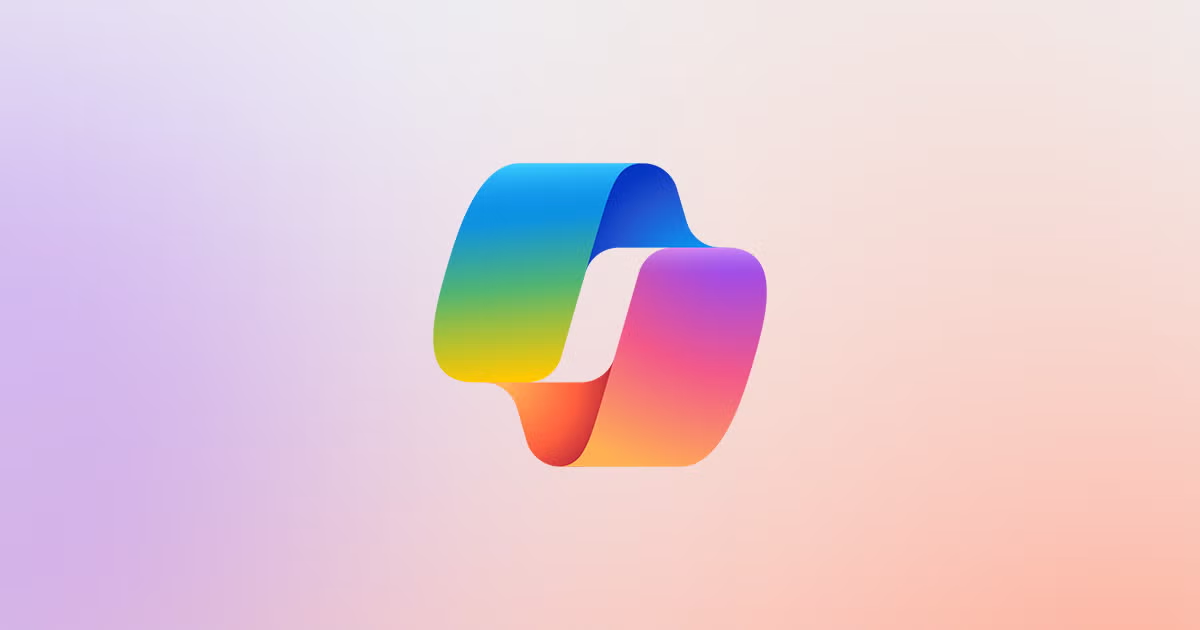Beyond Static Slides: Interactive PowerPoint Features You Didn't Know Existed

PowerPoint's Hidden Superpowers
Let's be honest—when most people think of PowerPoint, they envision a parade of static slides with bullet points marching down the page like soldiers in formation. Hardly the stuff of presentation dreams, is it?
But what if I told you that PowerPoint has a secret identity? Beneath that buttoned-up exterior lies a surprisingly powerful interactive tool that can transform your presentations from mind-numbing monologues into engaging, dynamic experiences.
As someone who's spent more hours with Microsoft Office than I'd care to admit (let's just say PowerPoint and I have been in a committed relationship for decades), I'm continually amazed by how few professionals tap into these interactive features. They're like having a sports car but never shifting out of first gear.
So buckle up as we explore the interactive PowerPoint features that will make your audience sit up, take notice, and—dare I say it—actually enjoy your next presentation.
Zooming Into the Future: Non-Linear Navigation
Remember when presentations had to follow a rigid A-to-Z structure? Those days are officially over, thanks to PowerPoint's brilliant Zoom features. This functionality allows you to create a visual table of contents that lets you navigate your presentation in any order, responding to your audience's interests in real time.
Summary Zoom: The Interactive Dashboard
Think of Summary Zoom as creating an interactive dashboard for your presentation. It displays thumbnail images of selected slides that you can click to "zoom in" on that section. It's perfect for:
- Meeting agendas where you might need to skip sections
- Product showcases where different features might interest different audiences
- Training presentations where participants have varying knowledge levels
Slide Zoom: The Flexible Navigator
Slide Zoom lets you jump to any slide in your deck without awkwardly skipping through irrelevant content. I like to call this the "read the room" feature—because it allows you to adapt to your audience's reactions in real time.
Section Zoom: The Organised Explorer
For complex presentations, Section Zoom groups related slides together, creating a more structured navigation experience. It's particularly useful for:
- Quarterly business reviews with distinct topic areas
- Conference presentations with multiple research findings
- Pitch decks where you might need to prioritise certain sections based on investor interest
What makes these Zoom features truly powerful is how they transform the presenter from a slide-turner into a discussion leader. You're no longer a prisoner to your slide sequence; you're the captain of the ship, changing course as needed.
Hyperlinks: Creating Your Own Choose-Your-Own-Adventure
Remember those "Choose Your Own Adventure" books where you'd flip to different pages based on your decisions? PowerPoint hyperlinks let you recreate that interactive experience in your presentations.
Beyond Basic Navigation
Most people know you can hyperlink to websites or other slides, but did you know you can also:
- Link to specific paragraphs or objects within a slide
- Create popup information boxes that appear on click
- Jump to specific locations in Excel files or Word documents
- Trigger animations or transitions
Action Buttons: Interactive Elements Made Easy
PowerPoint's Action Buttons take hyperlinks a step further by providing ready-made interactive elements. These customisable buttons can be set to:
- Play media
- Run macros
- Open files
- Jump to specific sections
I recently created a sales training deck for a client where each product category had its own action button. Sales reps could instantly access the information they needed based on customer questions, making their meetings more responsive and effective.
Morph: Animation for the Animation-Phobic
If the word "animation" makes you picture bouncing text and spinning logos reminiscent of a late-90s website, meet Morph—the sophisticated, grown-up animation tool that even animation skeptics can embrace.
Why Morph Matters
Unlike traditional animations that often feel gimmicky, Morph creates subtle, cinematic transitions that:
- Guide the audience's attention naturally
- Show relationships between concepts
- Transform objects to demonstrate change or growth
- Create the illusion of movement within a single slide
Real-World Applications
Some of my favourite ways to use Morph include:
- Zooming in on specific areas of charts to highlight key data points
- Transforming process diagrams to show progression
- Creating before-and-after effects for product demonstrations
- Building maps that focus on different regions sequentially
Trigger Animations: Perfect Timing, Every Time
One of PowerPoint's most underutilised interactive features is trigger animations—the ability to control precisely when animations occur based on user interaction rather than predetermined timing.
Breaking Free from the Timeline
With trigger animations, elements appear, move, or change only when you click on a specific object. This gives you:
- Complete control over the pace of information reveal
- The ability to respond to audience questions by showing relevant visuals
- Interactive elements that work like software interfaces
- Non-linear story flows that adapt to the conversation
Practical Applications
I've used trigger animations to create:
- Interactive quizzes where answers appear only when selected
- Product demonstrations where features are highlighted on click
- Decision trees that branch based on audience input
- Data visualisations that reveal layers of information progressively
Custom Shows: Multiple Presentations in One
Have you ever created different versions of the same presentation for different audiences? With Custom Shows, you can build multiple presentations within a single PowerPoint file.
Tailor-Made Presentations Without Duplication
Custom Shows allow you to:
- Define different slide sequences from your master deck
- Switch between different versions during a live presentation
- Maintain consistent design while customising content
- Update all versions simultaneously when you modify shared slides
Strategic Applications
This feature is invaluable for:
- Sales teams that need to customise pitches for different industries
- Executives presenting to various stakeholders with different priorities
- Conference speakers who adjust content based on audience expertise
- Trainers who need to address different skill levels
From Static Slides to Interactive Experiences
The tools we've explored—Zoom features, advanced hyperlinks, Morph transitions, trigger animations, and Custom Shows—represent just the tip of the interactive PowerPoint iceberg. What unites them is their ability to transform static presentations into dynamic, responsive experiences.
In a world where audience attention is increasingly precious, these interactive features give you the power to create presentations that adapt to your audience's needs, engage their curiosity, and make complex information more accessible and memorable.
Are your presentations still stuck in the static slide era? Perhaps it's time for an upgrade. At Ideaseed, we specialise in transforming ordinary PowerPoint files into extraordinary interactive experiences. Our team of Microsoft Office template and design experts can help you harness these powerful features to create presentations that truly engage your audience.
We offer free template audits to anyone seeking a review of their current Microsoft suite. Get in touch to discover how our services can save you time, money and stress while elevating your presentations from forgettable to unforgettable.
FAQs About Interactive PowerPoint Features
How difficult is it to implement these interactive features in my existing presentations?
Most of these features can be added to existing presentations in just a few clicks. The learning curve is surprisingly gentle!
Do these interactive features work in presentation mode or only in edit mode?
All the features discussed work perfectly in presentation mode – that's where they truly shine.
Will these interactive elements work if I share my presentation online or via Teams/Zoom?
Yes! Most interactive features work seamlessly when screen-sharing, though some advanced functionality may require presenting directly from PowerPoint.
Do I need the latest version of PowerPoint to use these features?
While most features are available in PowerPoint 2019 and later, including Microsoft 365, some (like Morph) might have limited functionality in older versions.
Can these interactive elements be maintained if someone else needs to edit or present my deck?
Absolutely! That's the beauty of building these features directly into PowerPoint rather than relying on third-party add-ins.
who we work with





.svg)
.svg)
.svg)
.svg)







%20(2).avif)



.svg)



















.svg)




















.svg)
.svg)
.svg)
.svg)







%20(2).avif)
The ideaseed difference
We’re fast. Really fast
We know time is of the essence, so we pride ourselves on quick, efficient delivery without sacrificing quality. Whether you have a tight deadline or need a last-minute update, our team is committed to delivering polished results within even the tightest timeframe.
We’re reliable. Always
Our clients trust us because we consistently deliver beautiful, high-quality work. We understand the importance of dependable tools in your business, and we never compromise on quality or functionality.
We go the extra mile
We don’t just meet expectations; we exceed them. We take the time to understand your needs and find creative, tailored solutions that make your work easier and more effective. Our commitment to going above and beyond means you get more than just a template — you get a partner who genuinely cares about your success.