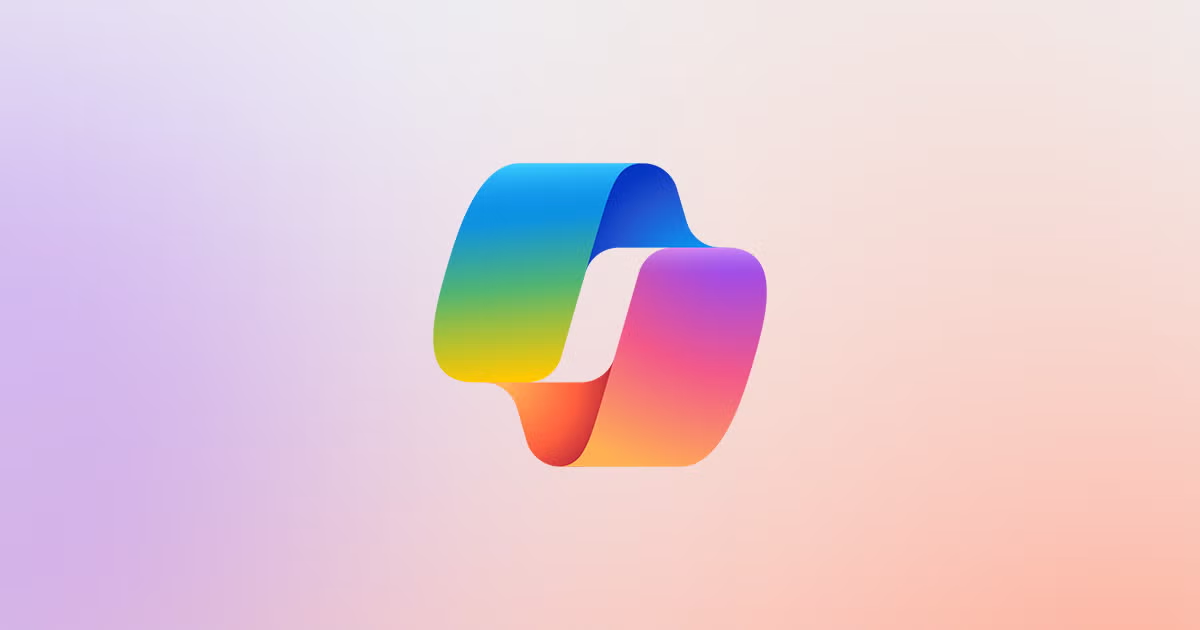Customise Your Quick Access Toolbar in Microsoft Word:The Ultimate Productivity Hack
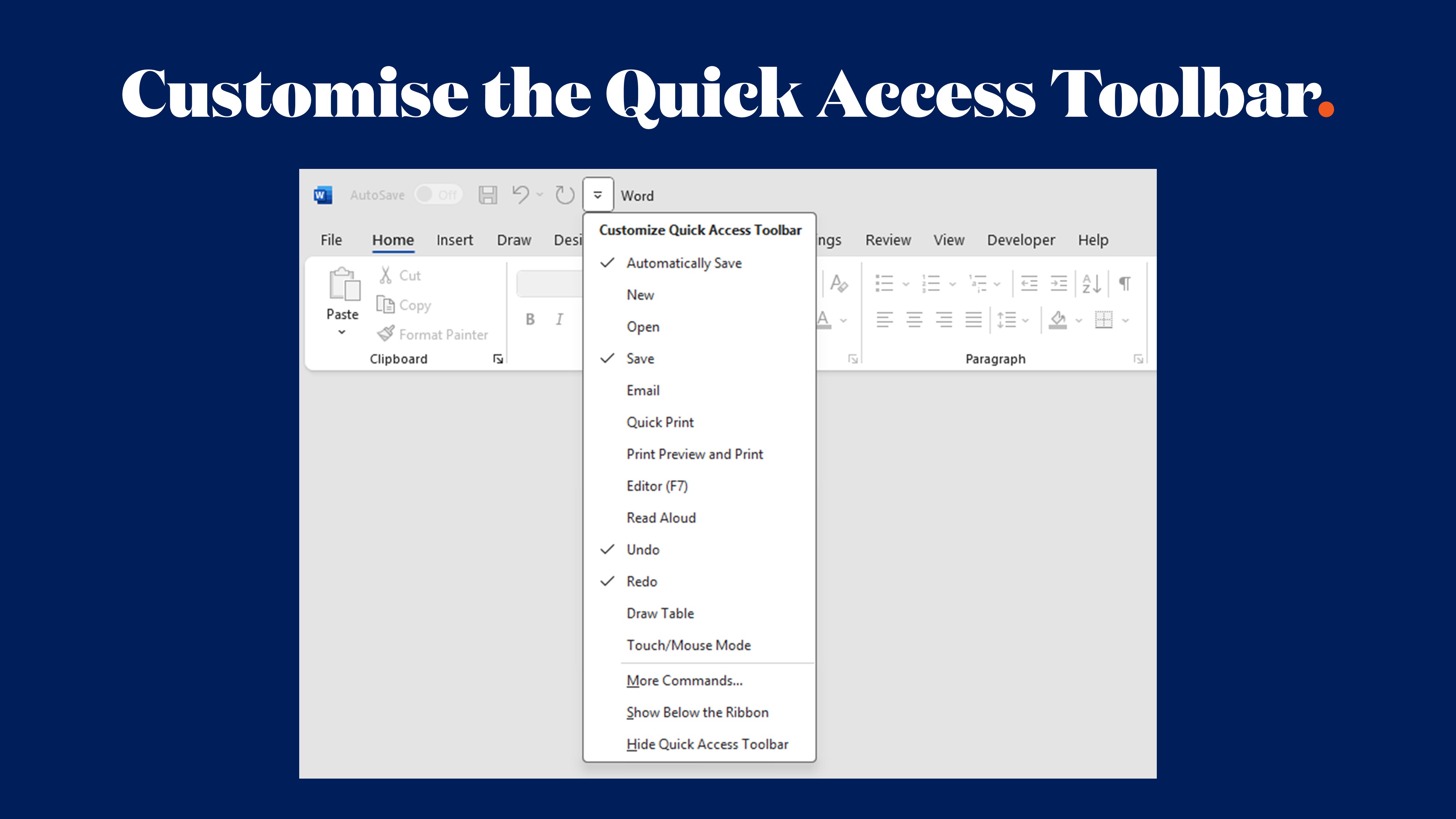
If you're still clicking through multiple ribbons and tabs in Microsoft Word to find the commands you use most often, you're likely wasting valuable time. There's a better way - and it's been hiding in plain sight at the top of your screen this whole time.
Enter the Quick Access Toolbar (QAT): Word's most underutilised feature that could revolutionise the way you work with documents. This small but mighty toolbar sits at the top left of your Word window, and when properly customised, it becomes your personal command centre for document creation.
Let's explore how to transform this overlooked tool into your secret weapon for document productivity.
What Is the Quick Access Toolbar?
The Quick Access Toolbar is a customisable strip of shortcuts that lives above (or below) the ribbon in Microsoft Word. Unlike the ribbon, which changes depending on which tab you're viewing, the QAT remains constant - always visible, always accessible.
By default, it displays just a handful of basic commands like Save, Undo, and Redo. But here's where it gets interesting: you can add virtually any Word command to this toolbar, creating a personalised workspace that matches exactly how you work.
It’s a bit like a digital Swiss Army knife for document creation with the tools you use most just one click away, regardless of which ribbon tab you're currently viewing.
Why Bother Customising the Quick Access Toolbar?
Before we dive into the how-to, let's talk about why this matters.
Time savings add up quickly. If you're constantly switching between ribbon tabs to access different commands, you're interrupting your workflow dozens (or hundreds) of times per day. Each interruption might only cost a few seconds, but multiply that across documents, days, and weeks – it can be substantial.
Reduced cognitive load. When your most-used tools are always visible and in the same place, you don't need to remember where commands live across different ribbon tabs. Your muscle memory takes over, and document creation becomes more intuitive.
Consistency across your organisation. If you're creating branded templates for your team, you can include a customised QAT configuration. This means everyone works with the same efficient setup, particularly useful when multiple people are collaborating on documents or when you're trying to standardise workflows.
How to Customise Your Quick Access Toolbar
Customising your QAT is actually pretty straightforward. You can view our tutorial here, or follow the instructions below:
- Locate the toolbar at the top left of your Word window
- Click the small downward arrow on the right side of the toolbar
- Select "More Commands" from the dropdown menu
- Choose commands from the left panel and click "Add" to move them to the right panel
- Rearrange commands by using the up and down arrows
- Click OK when you're done
The real power comes from understanding which commands to add. The possibilities are extensive - Word has hundreds of commands available, from basic formatting tools to advanced automation features.
Essential Commands to Consider Adding
Not sure where to start? Here are some commands that document power users swear by:
Format Painter. If you're frequently copying formatting from one section to another, having this tool immediately accessible saves countless clicks. It's particularly valuable when working with complex formatting in reports or proposals.
Show/Hide Formatting Marks. For anyone who works with document layouts, being able to toggle paragraph marks and other formatting symbols on and off with one click is invaluable. It helps you understand exactly what's happening with spacing, breaks, and hidden formatting.
Decrease/Increase Indent. If you work with numbered or bulleted lists regularly, having these commands at your fingertips eliminates the need to navigate to the correct ribbon or remember keyboard shortcuts.
Insert Page Break. Stop scrolling down to insert page breaks manually. One click from your QAT, and you're done. Also worth knowing is the handy keyboard shortcut for this function: Shift + Enter for PC, or Command + Enter for Mac.
Document Properties. For teams that maintain document metadata (author, company, keywords), quick access to properties saves time and improves consistency.
Line Spacing options. If you frequently need to adjust line spacing - common in report writing or proposal development - adding these controls to your QAT streamlines the process significantly.
Advanced Customisation Options
Once you've mastered the basics, there are some advanced features worth exploring.
Positioning the toolbar. You can move the QAT below the ribbon by selecting "Show Below the Ribbon" from the dropdown menu. Some users find this placement more intuitive, particularly if you're adding many commands.
Adding macros. If you've created macros to automate repetitive tasks (or work with custom templates that include them), you can add these directly to your QAT. This transforms automated processes into one-click operations.
Importing and exporting customisations. When you've perfected your QAT setup, you can export it and import it on other computers or share it with team members. This is particularly useful for organisations looking to standardise document workflows across departments.
Strategic Customisation for Different Document Types
The beauty of the QAT is that it can be configured differently for different needs. While you can only have one active configuration at a time, you can export and import different setups depending on your current project.
For report writing, consider adding commands for table formatting, caption insertion, and cross-reference tools. These are scattered across different ribbons but essential for professional report production.
For proposal development, include style tools, header/footer access, and cover page commands. Quick access to these formatting elements maintains proposal consistency without interrupting your writing flow.
For template creation, add commands related tostyles, themes, and building blocks. If you're creating branded Word templates for your organisation, having these tools immediately accessible makes the development process more efficient.
Common Mistakes to Avoid
While customising your QAT is simple, there are some pitfalls to watch out for.
Don't overcrowd it. The point of the QAT is quick access - if you add too many commands, it becomes cluttered and defeats the purpose. Stick to tools you *actually* use frequently.
Don't forget about keyboard shortcuts. Before adding a command to your QAT, check if it has a keyboard shortcut you could learn instead. For commands you use constantly, keyboard shortcuts might be even faster than clicking a toolbar button.
Don't ignore organisation-wide needs. If you're responsible for creating templates for your team, think about which commands would benefit everyone, not just your personal workflow. The QAT can be included in template files, so customising it thoughtfully benefits all users.
Integrating QAT Customisation with Professional Templates
When you're developing branded Microsoft Word templates for your organisation, customising the Quick Access Toolbar becomes part of your template design strategy. Professional templates shouldn’t just be about visual branding, they should also be an efficient, user-friendly experience for anyone working with your documents.
A well-configured QAT can be saved directly into your template file. This means when someone creates a new document from your template, they automatically have access to the most relevant tools for that document type. For example:
- Financial report templates might include quick access totable tools and number formatting
- Marketing collateral templates could feature design and colour tools
- Contract templates might prioritise style controls and navigation commands.
This level of detail in template design is what separates adequate templates from exceptional ones that can transform how your team works.
Making the Most of Microsoft Word's Hidden Potential
The Quick Access Toolbar represents a broader truth about Microsoft Word: there's often a more efficient way to work, hidden just beneath the surface of the default settings. Most users only scratch the surface of Word's capabilities because they're not aware of features like the QAT or don't take the time to optimise their workspace.
When you combine a customised Quick Access Toolbar with professionally designed branded templates, automated styles, and thoughtful document structure, you create a document production environment that's not just faster but better.
Ready to Transform Your Document Workflow?
Customising your Quick Access Toolbar is just the beginning of what's possible when you optimise your Microsoft Word setup. If you're looking to take your organisation's document production to the next level, professionally designed Word templates combined with strategic customisation can save your team countless hours while ensuring every document reflects your brand perfectly.
At Ideaseed, we specialise in creating comprehensive Microsoft Office template solutions that include not just visual design, but also workflow optimisation features like custom Quick Access Toolbar and ribbon configurations, automated styles, and user-friendly structures. We work with organisations across industries to transform their document production from time-consuming to streamlined.
If you want to see how optimised your current Word setup actually is, complete our free template audit and we'll provide our take on how you might be able to improve your templates and workflows. From customised toolbars to fully branded template suites, we'll help you work smarter, not harder.
who we work with





.svg)
.svg)
.svg)
.svg)







%20(2).avif)



.svg)



















.svg)




















.svg)
.svg)
.svg)
.svg)







%20(2).avif)
The ideaseed difference
We’re fast. Really fast
We know time is of the essence, so we pride ourselves on quick, efficient delivery without sacrificing quality. Whether you have a tight deadline or need a last-minute update, our team is committed to delivering polished results within even the tightest timeframe.
We’re reliable. Always
Our clients trust us because we consistently deliver beautiful, high-quality work. We understand the importance of dependable tools in your business, and we never compromise on quality or functionality.
We go the extra mile
We don’t just meet expectations; we exceed them. We take the time to understand your needs and find creative, tailored solutions that make your work easier and more effective. Our commitment to going above and beyond means you get more than just a template — you get a partner who genuinely cares about your success.