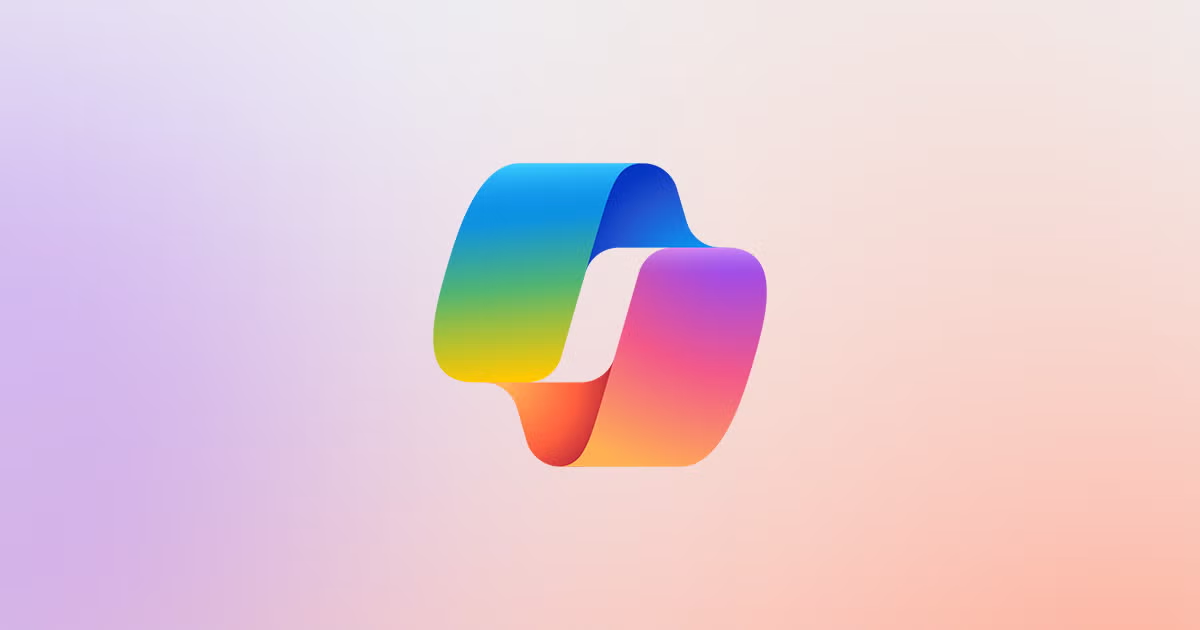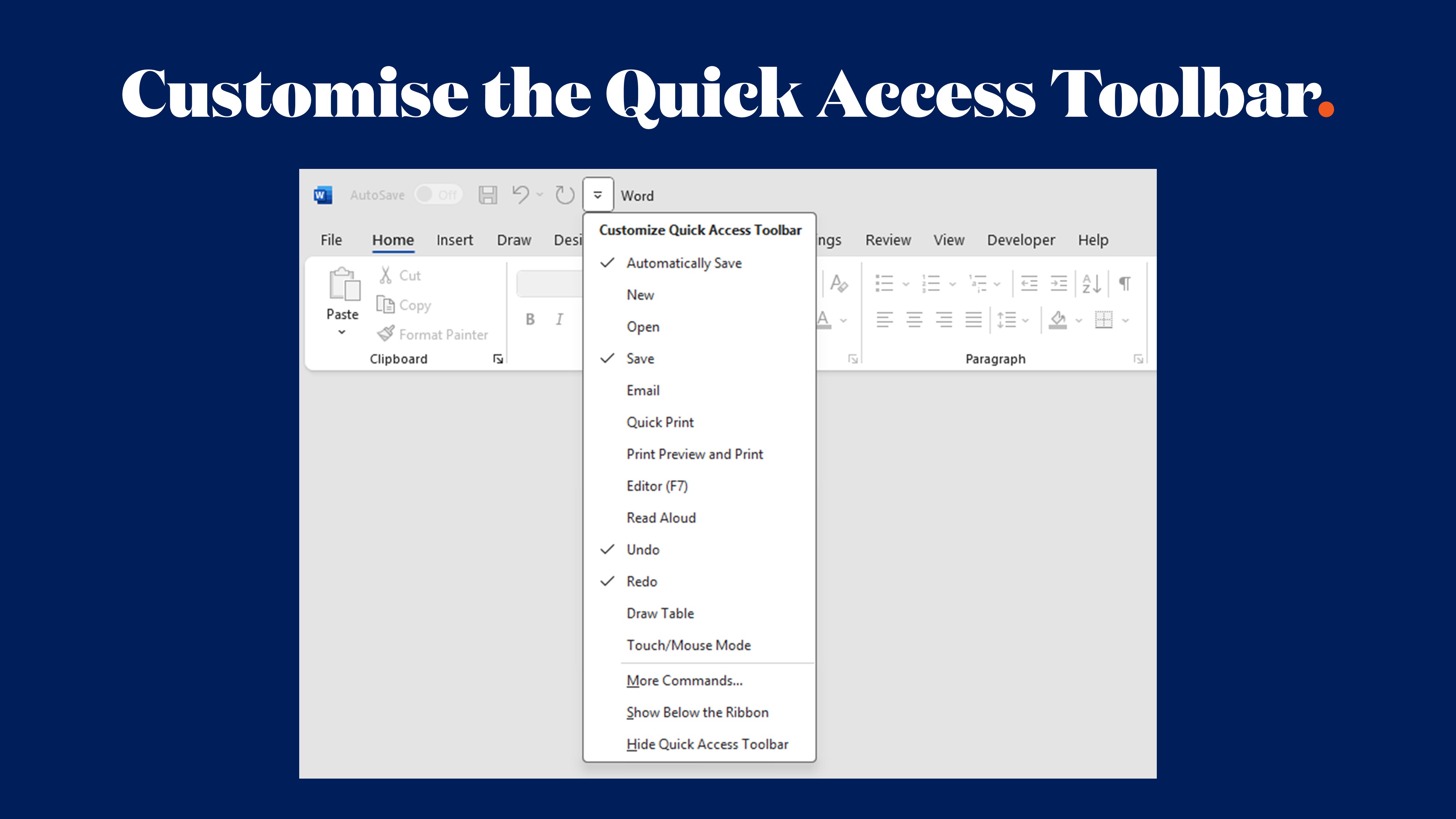How to Use Macros in Word to Streamline Workflow and Document Production

If you’ve ever spent half an afternoon fixing bullet points, reformatting text, or inserting the same disclaimer into yet another document, you’re not alone. Repetition is the enemy of productivity – and it’s exactly what Microsoft Word macros were designed to beat.
Macros might sound technical, but in reality they’re just simple shortcuts that automate everyday tasks. And when set up properly, they save time, reduce errors, and give your team space to focus on the important work.
What Are Macros, and Why They Matter
A macro is essentially a recorded set of instructions in Word. Instead of manually applying styles, retyping the same block of text, instantly formatting charts or tables, you can record those actions once and replay them whenever you need.
The benefits are clear:
- Save hours every week by eliminating repetitive formatting
- Ensure consistency across all your documents
- Minimise human error with repeatable, reliable results
- Build confidence that every report, proposal or board pack looks sharp and professional
For sales, marketing, comms, IR, and brand managers, macros are more than a neat trick – they’re a genuine workflow upgrade.
Step-by-Step: Creating and Running a Macro
- Enable the Developer tab
Go to Options → Customise Ribbon and tick “Developer”. - Record a macro
From the Developer or View tab, select Macros → Record Macro. Give it a clear name (not “Macro1”), and assign it to a keyboard shortcut or toolbar button. - Perform your actions
Apply your formatting, insert a header, or add your disclaimer – Word is recording it all. - Stop recording
Once finished, select Macros → Stop Recording. - Run your macro
From now on, run it via the Macros menu, your assigned shortcut, or toolbar button. Your repetitive task is now one click away.
Practical Macro Examples That Save Time
Macros are only limited by your imagination (and perhaps your patience for formatting). Some popular uses we’ve seen include:
- Automatically applying your corporate font, size, and spacing across a whole document
- Inserting standard disclaimers, signatures or confidentiality notices
- Generating branded tables, charts or cover sheets with a single command
- Running bulk find-and-replace to update key terms or client names across lengthy reports
- Reformatting investor updates, annual reports or pitch decks with consistency – in seconds, not hours
Beyond Basics: VBA and Custom Ribbon Automation
If recording macros is the entry level, then VBA/.NET/VSTO editing and custom ribbons are the advanced league – and it’s where Ideaseed really shines.
- Using advanced coding
You can fine-tune macros to handle conditional tasks, loops, and more complex automation. - Global templates
Store macros in a central template so every team member has access – no more silos or one-off fixes. - Custom ribbon automation
Here’s where the magic happens. We can design a dedicated Ribbon tab inside Word with your macros built in. Instead of your team hunting for hidden commands, they’ll have one-click buttons that make sense for your workflows. Think “Insert Cover Page”, “Apply Report Styles”, or “Run Compliance Check” – all available on a ribbon branded with your organisation’s identity.
And it's not just about time-saving – it’s about transforming Microsoft Word into a system that works seamlessly for your people. And yes, it looks good too.
Best Practices to Keep Macros Useful and Secure
Like any tool, macros are only as good as the system behind them. A few golden rules:
- Use clear, descriptive names so people know what each macro does
- Save backups of important macros before editing or replacing them
- Digitally sign macros or set up trusted locations for safe use
- Avoid creating a messy list of one-off macros – keep it clean, structured, and updated regularly
The Wrap-Up
Macros are one of Word’s most underrated and underused features. From simple shortcuts to fully customised ribbon automation, they’re the key to faster, more consistent documents.
At Ideaseed, we help organisations unlock that potential. We design Microsoft Office templates, macros, and custom ribbons that do the heavy lifting – so your team can focus on the thinking, not the formatting.
Ready to Work Smarter?
If you’d like to explore how macros and automation can save your team time, money, and stress, we’d love to talk. Start with our free Word and PowerPoint template audit – we’ll show you what’s working, what isn’t, and how a smarter system could transform your workflow.
who we work with





.svg)
.svg)
.svg)
.svg)







%20(2).avif)



.svg)



















.svg)




















.svg)
.svg)
.svg)
.svg)







%20(2).avif)
The ideaseed difference
We’re fast. Really fast
We know time is of the essence, so we pride ourselves on quick, efficient delivery without sacrificing quality. Whether you have a tight deadline or need a last-minute update, our team is committed to delivering polished results within even the tightest timeframe.
We’re reliable. Always
Our clients trust us because we consistently deliver beautiful, high-quality work. We understand the importance of dependable tools in your business, and we never compromise on quality or functionality.
We go the extra mile
We don’t just meet expectations; we exceed them. We take the time to understand your needs and find creative, tailored solutions that make your work easier and more effective. Our commitment to going above and beyond means you get more than just a template — you get a partner who genuinely cares about your success.