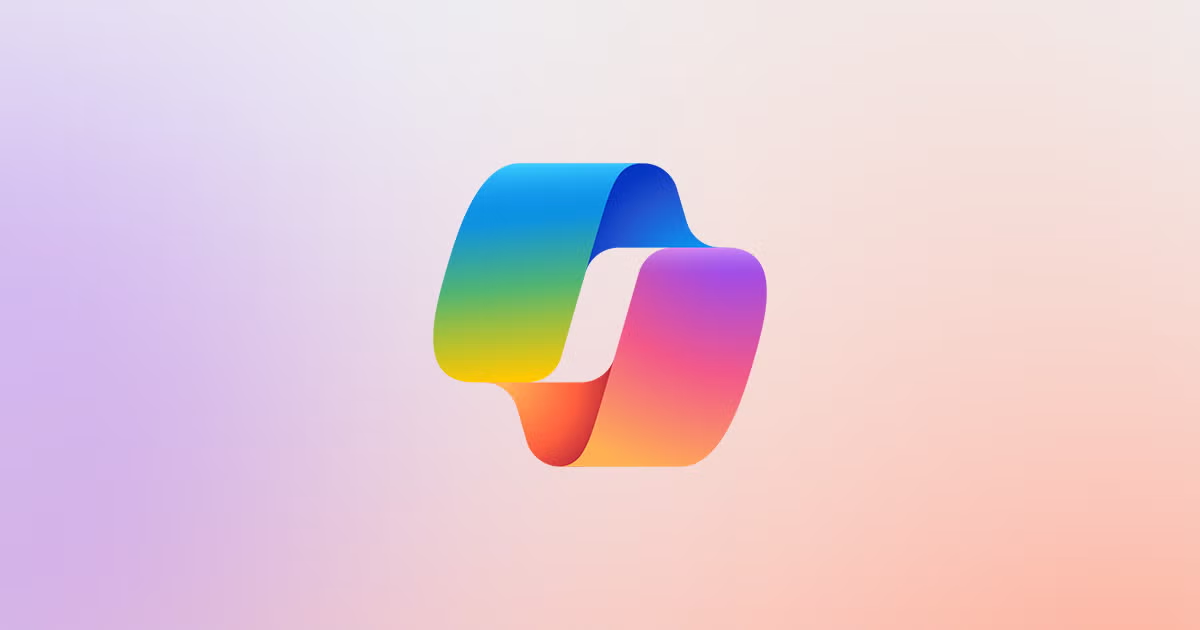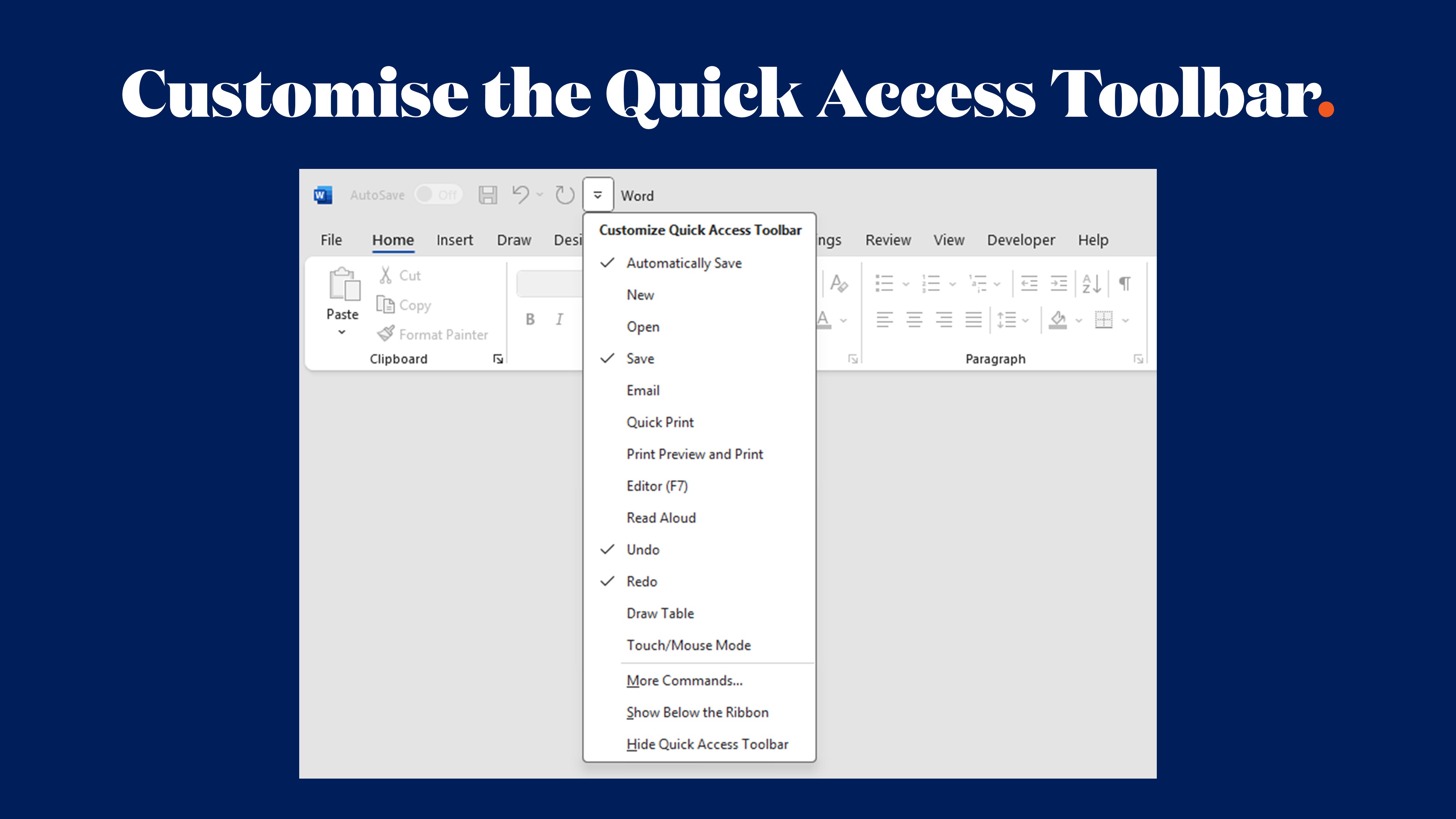Step‑by‑Step: Creating and Customising Microsoft Office Templates for Your Needs

When was the last time formatting a document didn’t eat half your morning?
If you’ve ever spent more time aligning bullet points than writing the actual content, you’re not alone. Templates should help, not hinder, but all too often, they’re either clunky, outdated or worse... missing entirely. That’s where good design (and smarter systems) come in.
At Ideaseed, we’re in the business of making Microsoft Office work harder for you. And that starts with Word and PowerPoint templates that don’t just look great, they actually work.
Whether you're in marketing, comms, IR, or brand management, here’s your no-fluff, all-function walkthrough to building templates your team will actually use.
Why Word and PowerPoint Templates Are Still the Unsung Heroes
Let’s be honest, Microsoft Word and PowerPoint aren’t going anywhere. They’re the default tools for everything from press releases to boardroom pitches. But without proper templates in place, things can quickly descend into chaos: inconsistent branding, formatting nightmares, and wasted hours.
Templates fix that. The right ones give you:
- Consistent, on-brand documents every time
- Streamlined workflows for your team
- Faster turnaround on everything from pitch decks to policy docs
- Built-in compliance (no more hunting for the right disclaimer or footer)
In short: good templates save you time, stress, and design headaches. Great ones? They do all that and make you look good doing it.
Step-by-Step: How to Create a Microsoft Word Template That Works Harder
1. Start with the styles
Set your Headings, Body Text, Quotes and Captions using Word’s built-in Styles. This controls formatting throughout and stops users going rogue with pink Comic Sans.
2. Format your layout
Add your logo, header, footer, and any mandatory disclaimers or document metadata. Keep it clean, functional, and fuss-free. Lock down as images if you need to.
3. Insert smart placeholders as fields
Think: [Client Name], [Project Title], [Date] – anything reusable. This makes the template usable across teams without endless tweaks and means you can update these fields once and this feeds through the entire document.
4. Save it right
Save your document as a .dotx file. Ideally, store it in a shared folder like Custom Office Templates so it appears under the ‘Personal’ tab when staff create a new file. Saving as a .dotx file means whenever someone double clicks to open it, it will open as a new file (which means the original won't be saved over). To edit the .dotx file, right click > open.
5. Lock it down (when needed)
If parts of the doc shouldn’t be touched - lock them. Keep the branding safe, while still giving teams the freedom to do their thing. This can be achieved through pasting non-editable bits as images, or through custom coding.
Step-by-Step: Building a PowerPoint Template That Doesn't Get Abandoned
Most people open a PowerPoint template and end up deleting all the content just to start fresh. Not necessary. Your template should work with users, not against them.
1. Start in Slide Master View
This is where the real magic happens. Set your layouts (Title slide, Content slide, Section Header, etc.) so every new slide follows your rules.
2. Define your styles
Lock in your colour palette, fonts, alignment, bullet styles and logo placement. No more guesswork.
3. Use placeholders wisely
Guide the user with text like “Enter headline here” or “Add chart or image”. These prompts help maintain consistency without being bossy. Feel free to add any specific instructions relevant to your business. This is achieved in the slide master.
4. Save as a .potx
This tells PowerPoint it’s a template, not just another deck. Store it somewhere everyone can access—SharePoint, OneDrive, or better yet, roll it out across the organisation with a proper system. Same deal as with a .dotx - double clicking opens a new file and prevents the template being saved over. To edit the template right click > open.
5. Make it foolproof (and helpful)
Consider adding instructions on Slide 1, in the background in the master, or in the Notes field. A little guidance goes a long way. Particularly for those not used to using your template.
Tips to Customise Without Creating Chaos
We’ve built a few templates in our time, and these are the tips we keep coming back to:
- Set it and style it – Use built-in Styles and Slide Masters. Manual formatting is your enemy and is likely going to result in rogue branding.
- Standardise recurring elements – Footers, contact blocks, legal copy… build once, reuse always. Quick Parts are a lifesaver - watch our tutorial HERE.
- Organise your templates – Keep them in a single, logical place. Name them clearly. Avoid “final_final_v6_revised_R2”.
- Update regularly – Branding evolves. So should your templates. Don’t let them age like milk.
- Make them easy to use – If it takes a 12-step guide to explain, it’s too complicated. Keep it intuitive.
The Wrap-Up (Without the Waffle)
Templates aren’t just about making things look pretty. They’re about efficiency, consistency and brand confidence. When done right, they’re powerful tools that turn the chaos of daily document and deck creation into something structured, repeatable and, dare we say, enjoyable.
And if building templates isn’t your thing? Luckily, it’s ours.
We specialise in professional Microsoft Office templates that save teams hours, protect brand integrity, and help your people work faster (without formatting drama).
Need a Hand?
Let us show you how better templates can save your team time, money, and stress. Start with our free Word and PowerPoint template audit. We’ll review what you’re working with, highlight quick wins, and show you what’s possible when templates are done right.
👉 Complete your free audit here
who we work with





.svg)
.svg)
.svg)
.svg)







%20(2).avif)



.svg)



















.svg)




















.svg)
.svg)
.svg)
.svg)







%20(2).avif)
The ideaseed difference
We’re fast. Really fast
We know time is of the essence, so we pride ourselves on quick, efficient delivery without sacrificing quality. Whether you have a tight deadline or need a last-minute update, our team is committed to delivering polished results within even the tightest timeframe.
We’re reliable. Always
Our clients trust us because we consistently deliver beautiful, high-quality work. We understand the importance of dependable tools in your business, and we never compromise on quality or functionality.
We go the extra mile
We don’t just meet expectations; we exceed them. We take the time to understand your needs and find creative, tailored solutions that make your work easier and more effective. Our commitment to going above and beyond means you get more than just a template — you get a partner who genuinely cares about your success.