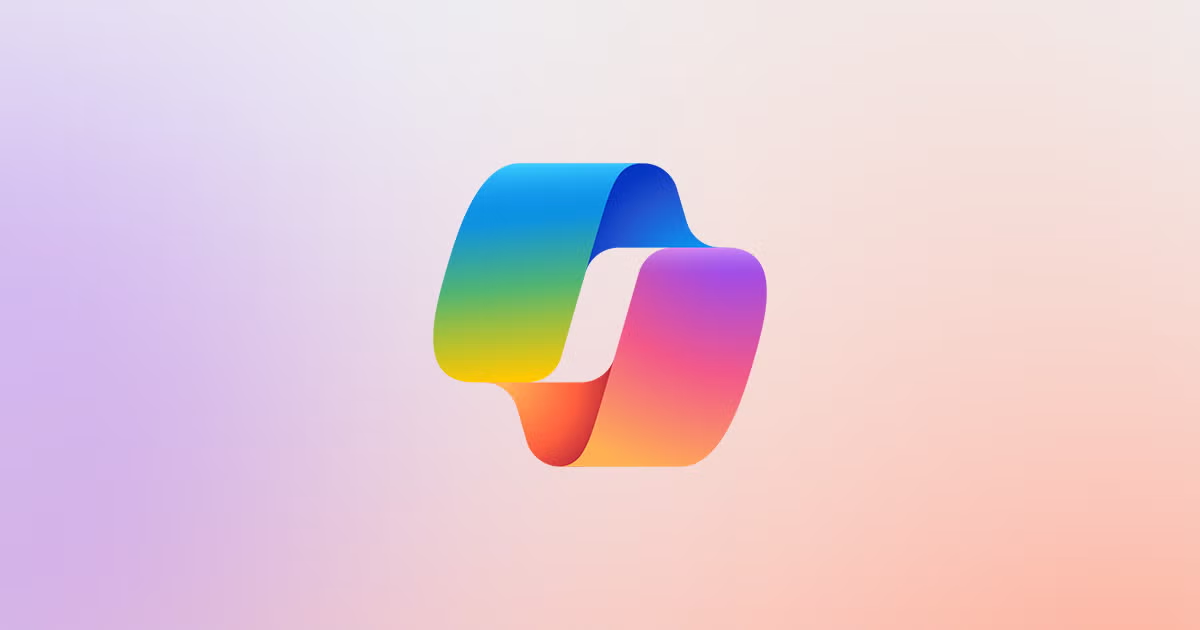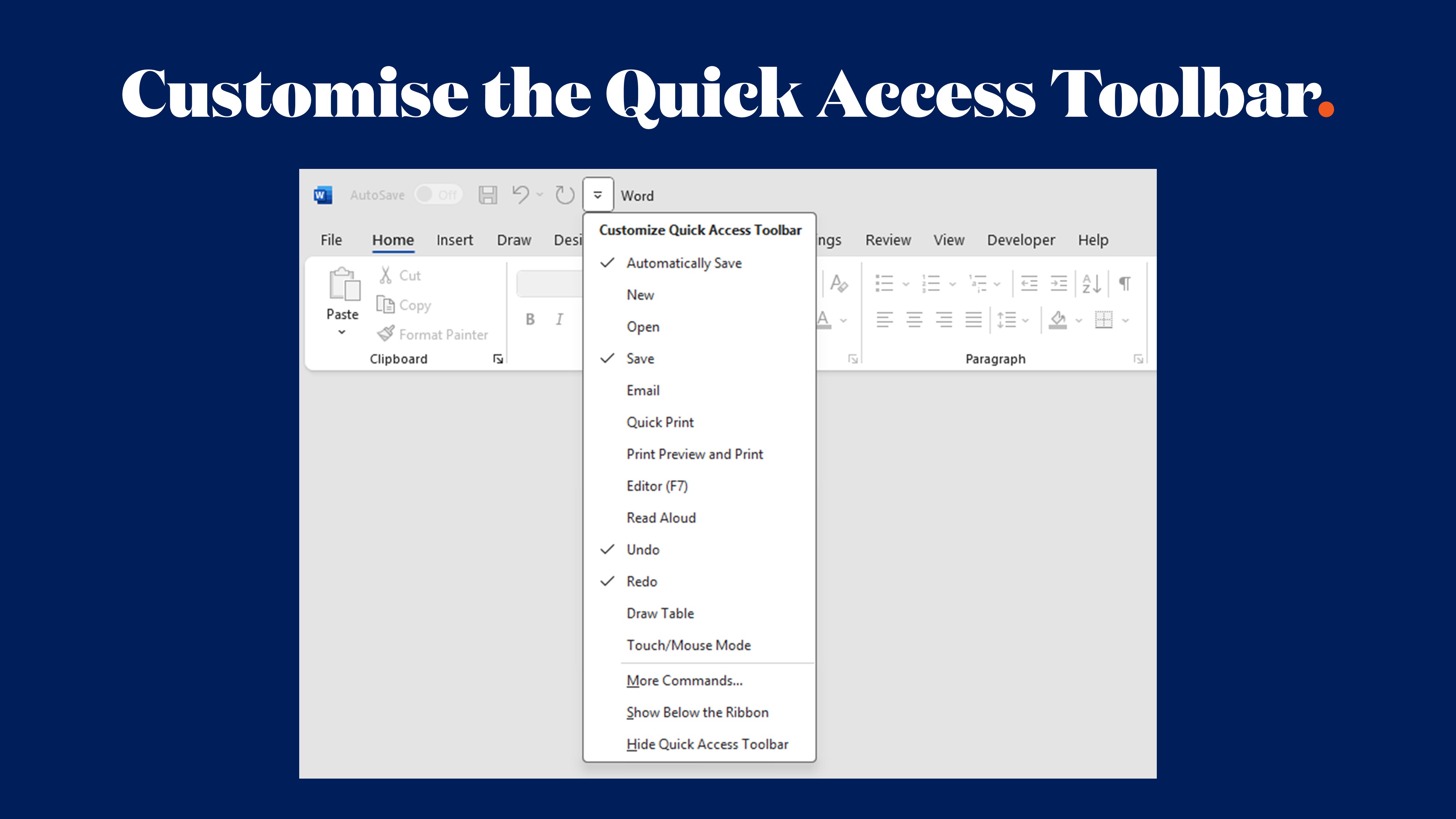Streamlining Word Document Production with Quick Parts

If you’ve ever found yourself copying the same disclaimer from an old report, or retyping the same executive bio for the tenth time this month, you’ll appreciate a feature in Microsoft Word that doesn’t get nearly enough love: Quick Parts.
Quick Parts are like your personal library of reusable content. Drop in a logo, a neatly formatted table, a disclaimer, even an entire page or set of pages, with just a couple of clicks. The result is faster documents, consistent branding, and fewer formatting meltdowns.
And yes, we’re speaking from experience. At Ideaseed, we’ve seen teams claw back hours of their week simply by using this under-the-radar feature.
What Are Quick Parts, and Why Should You Care?
Think of Quick Parts as building blocks. Instead of reinventing the wheel - or the table of contents - every time, you can store ready-made components and call on them whenever you need.
- Text blocks: signatures, standard responses, disclaimers
- Tables: pricing tables, schedules, compliance checklists
- Graphics: logos, dividers, brand elements
- Fields: document properties like client name, author, or date that update automatically
- Whole pages: proposals, cover pages, bios, different pricing pages, disclaimers or FAQs ready to drop into a larger document
That last one is where the real time savings happen. Imagine building a proposal in minutes by pulling in pre-designed sections - no more hunting for the “latest” version hidden on someone’s desktop.
Quick Parts in Action: Create, Insert, Manage
1. Creating a Quick Part
- Select the content you want to save - be it a sentence, a formatted table, or an entire page.
- Go to Insert > Quick Parts > Save Selection to Quick Parts Gallery.
- Give it a clear name, add a description, and choose a category.
2. Inserting a Quick Part
- Place your cursor where you want it.
- Go to Insert > Quick Parts and select your block, or type the name and press F3 for an instant shortcut.
3. Managing Quick Parts
- Overwrite: Insert the Quick Part, update it, then save again with the same name.
- Delete: Use the Building Blocks Organiser to remove outdated entries.
- Share: Export BuildingBlocks.dotx so your entire team can use the same gallery.
Smarter Uses That Go Beyond Snippets
Quick Parts aren’t just about dropping in a signature. The real power comes when you scale up.
- Entire branded pages – cover sheets, bios, pricing pages or service descriptions, ready in one click.
- Dynamic document properties – insert placeholders like [Client Name] or [Project Title] that update throughout the document when edited once.
- Standardised layouts – ensure every proposal, report, or investor pack looks consistent, no matter who creates it.
When combined with well-designed templates, Quick Parts become the difference between hours lost and minutes gained.
Best Practices (So You Don’t End Up with a Quick Part Graveyard)
- Name wisely – “Legal Disclaimer – 2025” beats “Text1”.
- Keep it clean – regularly remove old content to avoid clutter.
- Group sensibly – use categories for marketing, IR, or brand to help users find what they need.
- Distribute centrally – store Quick Parts in shared folders so everyone has access.
- Pair with templates – for the ultimate time-saving combo, use Quick Parts within branded Word templates.
The Wrap-Up
Quick Parts are one of those features that quietly transform the way teams work. Less repetition, fewer mistakes, faster turnaround, and more consistent branding. They’re small blocks with big impact. View our short tutorial HERE.
At Ideaseed, we help marketing, sales, comms, IR and brand teams turn everyday Microsoft Office documents into powerful business tools. From designing professional Microsoft Word templates to setting up Quick Parts systems, we make sure your people spend less time formatting...and more time communicating. If you're looking to up the ante even further, consider full document automation through custom ribbon solutions.
Need a Hand?
If you’re curious how Quick Parts and templates can save your team time, money, and stress - talk to us. Start by completing our free Word and PowerPoint template audit and see what’s possible when Microsoft Office is working as hard as you are.
who we work with





.svg)
.svg)
.svg)
.svg)







%20(2).avif)



.svg)



















.svg)




















.svg)
.svg)
.svg)
.svg)







%20(2).avif)
The ideaseed difference
We’re fast. Really fast
We know time is of the essence, so we pride ourselves on quick, efficient delivery without sacrificing quality. Whether you have a tight deadline or need a last-minute update, our team is committed to delivering polished results within even the tightest timeframe.
We’re reliable. Always
Our clients trust us because we consistently deliver beautiful, high-quality work. We understand the importance of dependable tools in your business, and we never compromise on quality or functionality.
We go the extra mile
We don’t just meet expectations; we exceed them. We take the time to understand your needs and find creative, tailored solutions that make your work easier and more effective. Our commitment to going above and beyond means you get more than just a template — you get a partner who genuinely cares about your success.