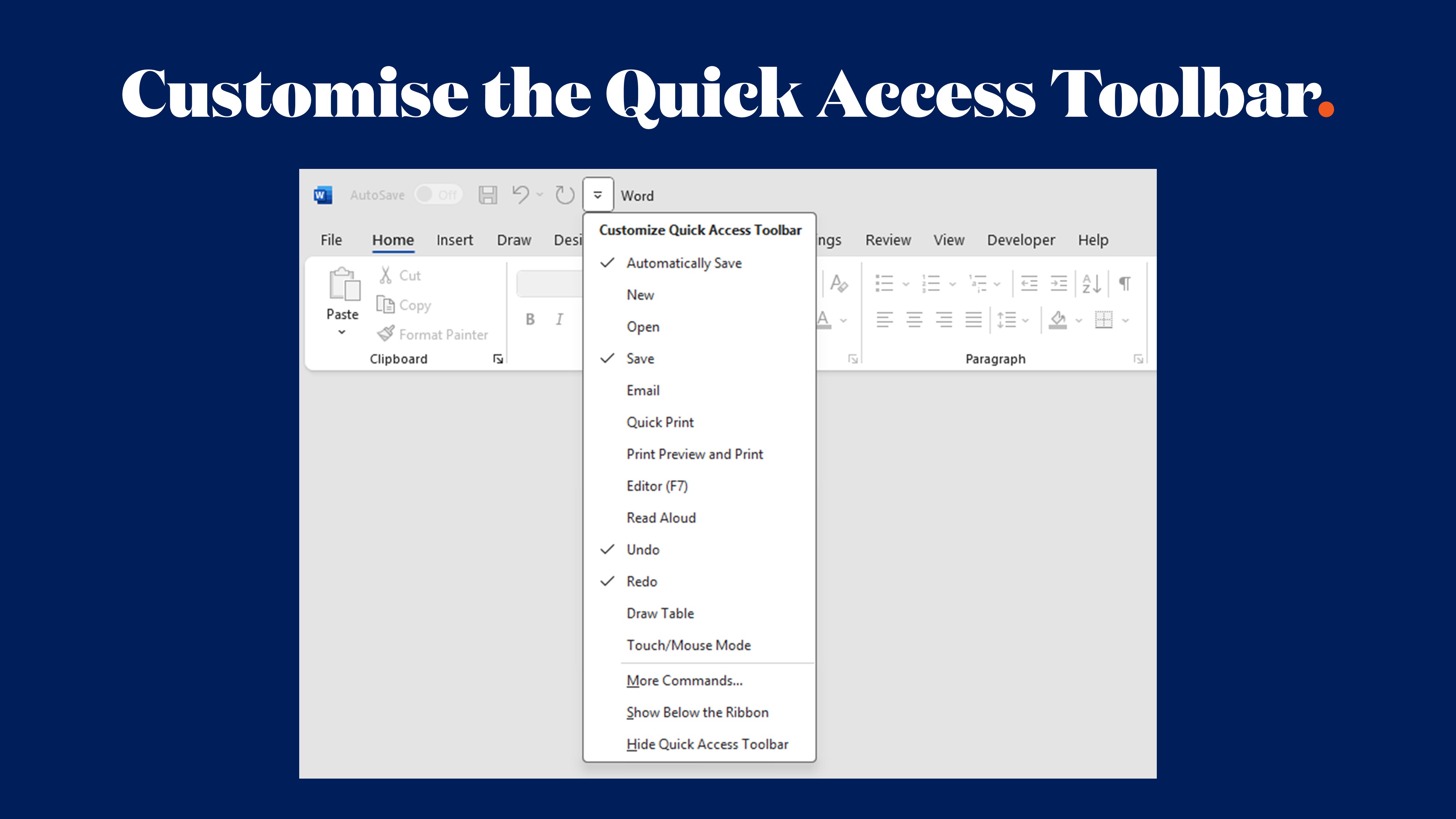Transform Your PowerPoint Image Exports from Pixelated to Professional

If you've ever exported a slide from PowerPoint as an image, only to discover it looks disappointingly pixelated, you're not alone. The culprit is PowerPoint's default 96 DPI export setting. Whilst adequate for basic screen viewing, it falls short when you need crisp, professional-quality images for print, social media, or any situation where visual clarity matters.
The good news is that there's a straightforward fix that takes about two minutes and permanently upgrades your PowerPoint exports to 300DPI quality. We've created a short video tutorial showing you exactly how to do it, but first, let's explore why this matters for your professional communications.
Understanding Why DPI Makes Such a Difference
DPI stands for "dots per inch", and it's essentially a measure of image resolution. The more dots (or pixels) packed into each inch of your image, the sharper and more detailed it appears.
PowerPoint's default 96 DPI was perfectly adequate when presentations were primarily viewed on basic computer monitors. However, with 4K screens, high-resolution printers, and digital platforms demanding crisp visuals, 96 DPI no longer meets professional standards.
When you export a slide at 96 DPI and use it beyond a basic email, you'll likely notice pixelation, fuzzy text, and colours that lack the impact they had in your original presentation. For organisations that care about their visual identity, this simply isn't acceptable.
When Low-Quality Exports Become a Real Problem
Understanding whether DPI genuinely makes a difference depends on your specific use case. If you're only sharing these images via screen share on video calls, the default setting may suffice. However, if you work in any of these areas, quality becomes critical:
Marketing and Communications Teams: When exporting PowerPoint slides to use as social media graphics, email headers, or website banners, quality matters enormously. Pixelated images on your professional channels undermine your brand credibility.
Investor Relations: Creating polished investor presentation PDFs requires razor-sharp charts and graphs, especially when stakeholders are scrutinising financial data on high-resolution screens.
Print Materials: Planning to include slides in brochures, annual reports, or conference materials? Anything going to print requires 300 DPI. Professional printers won't accept lower resolution files for quality output.
Brand Managers: When repurposing slide content across multiple channels, maintaining consistent quality is essential. Your brand standards demand professional-level visual output across every touchpoint.
Conference Presentations: Even for on-screen presentations, higher resolution makes a noticeable difference when projecting onto large screens in conference halls or auditoriums.
The Registry Edit That Solves the Problem
The solution involves a straightforward tweak to your Windows registry. Whilst this might sound technical, it's really simple once you understand the process. Our video tutorial walks you through each step visually and the entire process takes approximately two minutes, and once completed, every future image export from PowerPoint will be 300 DPI quality.
The advantage of this approach is that it's permanent. You're not adjusting settings every time you export an image - you configure it once, and PowerPoint remembers your preference. If you get a new computer, you simply repeat the process.
Why Professional Slides Deserve Professional Export Quality
This DPI enhancement becomes particularly important when working with custom PowerPoint templates. If you've invested in professionally designed presentation templates, those beautiful slides deserve to maintain their quality when exported.
Consider all the elements that comprise a well-designed PowerPoint template: carefully selected fonts, precisely calibrated brand colours, strategically positioned logos, and thoughtfully formatted charts. All of that design work should be seen at optimal quality, not compromised by an outdated default setting.
At Ideaseed, when we design custom PowerPoint templates for clients, we focus on every visual detail. However, that design excellence loses impact if the exported images aren’t up to par. This is why we share this DPI enhancement trick with our clients - because quality design deserves quality output.
Additional Benefits of High-Resolution Slide Exports
Beyond the obvious visual improvements, increasing your export resolution offers several other advantages:
Flexibility for Repurposing: Exporting at 300 DPI allows you to resize and crop images without losing quality, providing much more flexibility when adapting presentation content for different uses.
Future-Proofing: Screen resolutions continue to improve. What looks acceptable on current displays might appear dated on higher-resolution screens. Higher resolution exports provide some longevity for your visual assets.
Professional Standards: Whether consciously or subconsciously, audiences notice image quality. High-resolution exports contribute to an overall impression of professionalism and attention to detail.
Print Options: Even if you're not planning to print your slides immediately, having high-resolution versions means you retain that option without needing to recreate everything later.
A Note About File Sizes
The trade-off with 300 DPI exports is larger file sizes - typically around 10 times the size of 96 DPI versions. For most modern systems and workflows, this presents minimal issues. Cloud storage is affordable, hard drives have substantial capacity, and most platforms handle larger image files comfortably.
However, if you're working with strict file size limitations, you might need to compress images slightly after export or use higher resolution selectively for specific applications. In most scenarios, the quality improvement justifies the modest increase in file size.
Watch the Full Tutorial
We recommend watching the full tutorial on our YouTube Hot Hacks channel where we demonstrate each step visually, showing exactly where to click and what to enter. We’ve made it easy to follow along, and you can pause at each step to ensure you're in the correct location.
The video runs under a minute (because time is valuable), and by the end, you'll have permanently upgraded your PowerPoint exports to professional 300 DPI quality.
Watch the DPI Enhancement Tutorial Here
When You Need To Improve More Than Just Export Quality
Of course, export quality is only one component of effective presentations. If your PowerPoint presentations and templates themselves need improvement - whether they're cluttered, inconsistent, difficult to use, or visually dated - then exporting them at 300 DPI simply produces high-resolution images of average slides.
This is where professional presentation and template design makes a big difference. At Ideaseed, we specialise in transforming standard Microsoft Office presentations and templates into polished, professional tools that enhance productivity whilst maintaining brand consistency. Whether you need comprehensive branded PowerPoint templates, Word document templates that ensure organisational consistency, or Excel spreadsheets that combine functionality with visual appeal, we can help.
We work with marketing teams, communications directors, investor relations managers, and brand specialists across every industry who understand that their documents and presentations are extensions of their brand identity. Every slide, every document, every template should reflect the professionalism and quality that defines your business.
Take Our Free Template Audit
If you're curious about whether your current PowerPoint and Word templates are working as effectively as they could, our free template audit provides personalised insights into potential improvements. We evaluate design consistency, brand alignment, usability, and functionality - and offer practical recommendations for enhancing your templates.
The audit takes a few minutes to complete, and the insights are valuable whether you decide to work with us or not. It's a completely no-obligation way to understand where your templates currently stand and where they could be improved.
Complete Your Free Template Audit Here
The Bottom Line
PowerPoint's default 96 DPI export setting no longer meets contemporary professional standards. Now that you understand how to enhance it, there's no reason to accept low-quality image exports when professional 300 DPI quality is just a quick registry edit away.
Watch our tutorial, implement the change, and start exporting slides that maintain their quality outside of PowerPoint. Your presentations, your brand, and your professional image deserve crisp, high-quality visuals.
And if you're ready to enhance not just your export quality but your entire approach to PowerPoint, we'd welcome the opportunity to discuss how custom-designed templates can transform your presentation workflow, save time, and ensure every slide you produce meets your professional standards.
who we work with





.svg)
.svg)
.svg)
.svg)







%20(2).avif)



.svg)



















.svg)




















.svg)
.svg)
.svg)
.svg)







%20(2).avif)
The ideaseed difference
We’re fast. Really fast
We know time is of the essence, so we pride ourselves on quick, efficient delivery without sacrificing quality. Whether you have a tight deadline or need a last-minute update, our team is committed to delivering polished results within even the tightest timeframe.
We’re reliable. Always
Our clients trust us because we consistently deliver beautiful, high-quality work. We understand the importance of dependable tools in your business, and we never compromise on quality or functionality.
We go the extra mile
We don’t just meet expectations; we exceed them. We take the time to understand your needs and find creative, tailored solutions that make your work easier and more effective. Our commitment to going above and beyond means you get more than just a template — you get a partner who genuinely cares about your success.