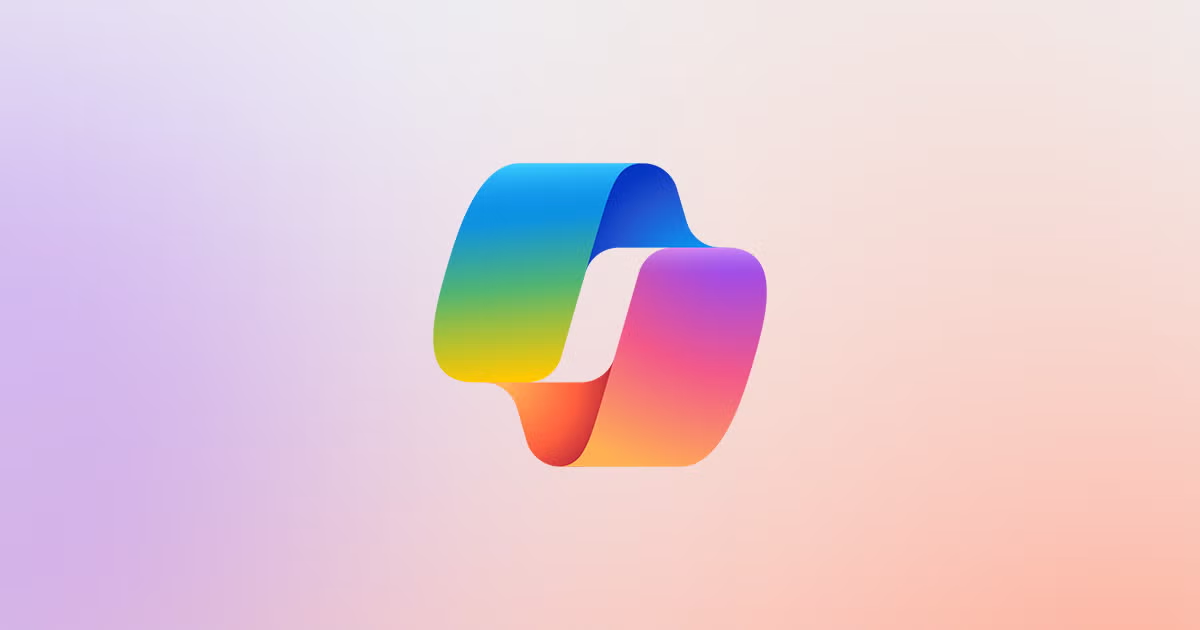Excel Data Visualisation Masterclass: Turn Boring Spreadsheets into Compelling Visual Stories

Let's be brutally honest: nobody's ever said "I can't wait to see that quarterly financial spreadsheet!" And yet, lurking within those rows and columns are stories that could captivate, convince, and compel action—if only we knew how to tell them.
What if I told you that Excel isn't just for bean counters and number crunchers? Hidden beneath its utilitarian interface are powerful visualisation tools that can transform your dull data into visual narratives that actually make people lean forward in meetings (yes, really).
As someone who's turned countless zombie-inducing spreadsheets into compelling visual stories, I'm here to share the not-so-secret techniques that will have your colleagues asking "Did you really create that in Excel?"
Breaking the Grid: Beyond the Basic Chart
Most people's relationship with Excel visualisation begins and ends with the pie chart. But here's the thing about pie charts: they're the white bread of data visualisation—plain, processed, and rarely the best choice.
The Chart Selection Matrix
Different data stories need different visual languages:
- Trends: Line charts for continuous data, column charts for discrete comparisons
- Composition: Stacked bar charts or treemaps (yes, Excel has these!)
- Comparison: Horizontal bar charts for easy reading
- Relationships: Scatter plots with trend lines
- Distribution: Box plots or histogram variants
Beyond the Basics
Here's where Excel gets interesting:
- Combination Charts: Overlay different chart types to show multiple dimensions
- Secondary Axis: Compare values with different scales without confusion
- Data Labels with Formatting: Show actual values without cluttering
- Dynamic Chart Titles: Titles that change based on filtered data
The trick isn't just choosing the right chart—it's knowing which charts 90% of people never explore.
Conditional Formatting: The Silent Storyteller
Think of conditional formatting as your spreadsheet's makeup artist—it highlights what matters, downplays distractions, and creates visual hierarchies that guide the eye.
Heat Maps and Data Bars
Transform raw numbers into instant insights:
- Two-Colour Scales: Show performance against targets
- Three-Colour Scales: Identify the good, the bad, and the concerning
- Data Bars: Create instant bar charts within cells
- Icon Sets: Add visual indicators for at-a-glance understanding
Advanced Conditional Tricks
- Formula-Based Formatting: Highlight cells based on complex criteria
- Top/Bottom Rules: Automatically identify outliers
- Colour Based on Cell Value: Create dynamic traffic lights
- Custom Number Formats: Show data differently without changing the underlying values
The power lies in using these features strategically, not decoratively.
The Art of Interactive Dashboards
Static reports are like silent films—they tell a story, but they're not exactly engaging. Interactive dashboards turn data into an experience.
Essential Interactive Elements
- Slicers: Visual filters that make data exploration intuitive
- Timeline Controls: Navigate through dates with slider controls
- Form Controls: Buttons, dropdowns, and spinners for user input
- Dynamic Named Ranges: Charts that automatically adjust to data changes
Dashboard Design Principles
Creating effective dashboards is part science, part art:
- The 5-Second Rule: Key insights should be obvious within 5 seconds
- Visual Hierarchy: Size, colour, and position communicate importance
- Progressive Disclosure: Detailed views available on demand
- Consistency: Same metrics presented in the same way
Remember: If users need training to understand your dashboard, you're doing it wrong.
Sparklines: Big Impact from Tiny Visuals
Sparklines are the haiku of data visualisation—they convey meaning in minimal space. Perfect for email-friendly reports or executive summaries.
Types of Sparklines
- Line Sparklines: Show trends without axes
- Column Sparklines: Compare relative values
- Win/Loss Sparklines: Perfect for binary outcomes
Sparkline Pro Tips
- Combine with conditional formatting for double impact
- Use in table headers for summary views
- Create "small multiples" for easy comparison
- Customise high/low points for emphasis
Think of sparklines as your data's greatest hits—they tell the story of trends in a coffee-break-friendly format.
Advanced Charting Techniques
This is where Excel's visualisation capabilities really shine. These techniques separate the dashboards that impress from those that merely inform.
Actual vs Target Visualisations
- Bullet Charts: KPI performance at a glance
- Gauge Charts: Visual representation of progress against goals
- Funnel Charts: Perfect for conversion metrics
Waterfall Charts: The Story of Change
Show how values accumulate or decrease step by step:
- Revenue breakdown by product
- Cost analysis
- Cash flow statements
- Policy changes impact
The Humble Box Plot
Surprisingly powerful for showing data distribution:
- Sales performance across regions
- Response time analysis
- Quality control metrics
The secret sauce? Combine these advanced charts with thoughtful design choices.
Dynamic Tables: Data That Responds
Pivot tables might sound about as exciting as watching paint dry, but when configured properly, they're the Swiss Army knife of data analysis.
Pivot Table Superpowers
- Calculated Fields: Create custom metrics without formulas
- Value Field Settings: Show data as percentages, differences, or running totals
- Timeline Slicers: Filter by months, quarters, or years visually
- Pivot Charts: Dynamic visualisations that update with your filters
Performance Enhancing Techniques
- Data Model: Connect multiple tables for complex analysis
- Measure Creation: Define reusable calculations
- Relationship Building: Link disconnected data sources
When your pivot tables become this sophisticated, you're essentially building a mini business intelligence system in Excel.
The Power of Get Data (Power Query)
Before you can visualise effectively, you often need to massage your data into submission. Power Query is your data prep powerhouse.
Data Transformation Magic
- Combine Workbooks: Merge similar structures automatically
- Unpivot Data: Transform wide tables to tall for better analysis
- Text to Columns: Split complex fields intelligently
- Custom Columns: Create calculated fields with M language
Automated Refresh
The beauty of Power Query: set up once, refresh forever. Your visual stories update automatically as source data changes.
Geographic Data Storytelling
Excel's Map Charts transform location-based data into intuitive visual narratives:
- Choropleth Maps: Show variations across regions
- Heat Maps: Visualise density or concentration
- 3D Maps: Create fly-through presentations
Best Practices for Geographic Visualisation
- Use appropriate colour scales for your data type
- Consider your audience's geographic knowledge
- Combine with slicers for time-based animations
- Add drill-down capability for detailed views
Maps can turn regional performance data from numbers on a page to a visual story of success and opportunity.
Chart Animation and Interactive Elements
Static charts are passé. Modern Excel dashboards should engage users through interaction.
Animation Techniques
- Data Reveal: Show data points progressively
- Filter Animation: Create visual transitions when changing views
- Drill-Down Effects: Zoom into detailed views smoothly
Interactive Elements
- Checkbox Filtering: Show/hide data series dynamically
- Dropdown Selections: Change chart data with selections
- Scroll Bar Controls: Adjust timeframes or ranges visually
The goal: turn passive viewers into active explorers of your data.
Colour Psychology in Data Visualisation
Colour isn't just decoration—it's communication. Understanding colour psychology transforms good visualisations into great ones.
The Science of Colour Choice
- Red: Urgency, deficit, or warning (use sparingly)
- Green: Growth, positive change, or approval
- Blue: Trust, stability, or informational
- Orange: Attention, caution, or call-to-action
- Grey: Neutral, background, or comparison baseline
Advanced Colour Techniques
- Colour Blindness Consideration: Ensure accessibility
- Gradient Restraint: Avoid confusing rainbow effects
- Brand Integration: Align with corporate identity
- Context-Appropriate: Different industries have colour conventions
Remember: just because Excel offers 16,777,216 colours doesn't mean you should use them all!
Creating compelling data visualisations in Excel isn't about showing off technical prowess—it's about delivering insights so clearly that action becomes inevitable. Whether you're presenting to executives, sharing with stakeholders, or convincing colleagues, your data deserves to be understood, not just seen.
The techniques I've shared transform Excel from a number processor into a storytelling platform. But here's the truth: implementing these strategies consistently across your organisation requires dedication, expertise, and often, a fresh perspective.
Are your spreadsheets telling stories or just storing information? At Ideaseed, we specialise in transforming data into visual narratives that drive decisions. Our team can help you build Excel dashboards that not only look professional but also automate the insight discovery process.
We offer free template audits to assess your current data visualisation practices and identify quick wins. Let's work together to turn your Excel data into compelling visual stories that actually get results.
FAQs About Excel Data Visualisation
Is it better to use Excel or dedicated visualisation tools like Tableau?
Excel is perfect for quick analyses and when your audience already uses Office. For more complex, regular reporting needs, dedicated tools might be better. Excel's advantage is accessibility—everyone has it.
How can I make my Excel charts look less "Excel-y" and more professional?
Remove gridlines, simplify colours to 2-3 per chart, increase white space, use custom fonts, and avoid default colour schemes. The trick is restraint—let the data shine, not the decoration.
What's the easiest way to get started with Power Query for data preparation?
Begin with the "Get Data" button on the Data tab. Start with simple tasks like combining files or removing columns. Power Query records your steps, so you can see the M code it generates and learn gradually.
How do I know which chart type to use for my data?
Ask yourself: Am I showing change over time (line chart), comparing values (bar chart), showing composition (stacked chart), or relationships (scatter plot)? Match the chart to the story.
Can I create animated dashboards in Excel without coding?
Yes! Use slicers, form controls, and change events for interactivity. For animations, you can link charts to scroll bars or create manual "play" buttons using VBA—but most impressive dashboards use built-in features only.
who we work with





.svg)
.svg)
.svg)
.svg)







%20(2).avif)



.svg)



















.svg)




















.svg)
.svg)
.svg)
.svg)







%20(2).avif)
The ideaseed difference
We’re fast. Really fast
We know time is of the essence, so we pride ourselves on quick, efficient delivery without sacrificing quality. Whether you have a tight deadline or need a last-minute update, our team is committed to delivering polished results within even the tightest timeframe.
We’re reliable. Always
Our clients trust us because we consistently deliver beautiful, high-quality work. We understand the importance of dependable tools in your business, and we never compromise on quality or functionality.
We go the extra mile
We don’t just meet expectations; we exceed them. We take the time to understand your needs and find creative, tailored solutions that make your work easier and more effective. Our commitment to going above and beyond means you get more than just a template — you get a partner who genuinely cares about your success.